What Is HTTP 500 Error and How Do You Fix It
Ever seen an "Internal Server Error" message pop up and wondered what on earth went wrong? That’s an HTTP 500 error, and it’s basically the website’s server throwing its hands up in the air. It's a general-purpose distress signal that tells you something has gone wrong on the website's server, but the server itself isn't sure what the exact problem is.
The good news? It's not you. The problem isn't with your computer, your browser, or your internet connection. The issue lies squarely with the website you're trying to visit.
Understanding the HTTP 500 Error

Here's a simple way to think about it: imagine ordering food at a restaurant. Your waiter takes your order (the request) to the kitchen (the server). If the kitchen sends back a vague message saying, "We can't make this," without explaining why—maybe the oven is broken or they're out of an ingredient—that’s a 500 error. Your order was perfectly fine, but an unexpected issue behind the scenes prevented it from being fulfilled.
This error is a catch-all for server-side problems. It belongs to the 5xx class of HTTP status codes, a group specifically reserved for times when the server knows it has failed to handle a perfectly valid request.
The core takeaway is that a 500 Internal Server Error is a sign of a problem on the website's end, not yours. While frustrating for the user, it points developers directly to the server for troubleshooting.
This error can show up in a few different ways, but they all mean the same thing. You might see messages like:
- "500 Internal Server Error"
- "HTTP 500"
- "The website cannot display the page"
- "HTTP ERROR 500"
Before we dig deeper, this table offers a quick snapshot of what a 500 error is all about.
HTTP 500 Error Quick Summary
| Attribute | Description |
|---|---|
| Error Code | HTTP 500 |
| Error Name | Internal Server Error |
| Error Type | Server-side |
| Meaning | An unexpected condition on the server prevented it from fulfilling the request. |
| User Impact | The user cannot access the requested page or resource. |
| Developer Action | Investigate server logs, application code, and server configuration. |
This summary gives you the essentials, but let's talk about why you see this particular error so often.
Why This Error Is So Common
The HTTP 500 error is one of the most frequent server-side issues because it’s so generic. It’s the default response when the server encounters an unexpected condition and no other, more specific 5xx error code applies.
This is especially common in the world of content management systems. For instance, on the millions of sites powered by WordPress, a faulty plugin or a theme conflict is a classic trigger for a 500 error. For a detailed, WordPress-specific walkthrough on solving this, this Fix 500 Internal Server Error WordPress Guide is a fantastic resource.
At its heart, a 500 error means the server got confused. It received your request just fine, but something unexpected—a software glitch, a permissions problem, or a resource limit being hit—stopped it from responding correctly. This is why understanding and testing for these kinds of failures is a non-negotiable part of modern development. To get a better sense of how teams prepare for these scenarios, you can get a great overview from our guide explaining https://dotmock.com/blog/what-is-api-testing.
The Most Common Causes of a 500 Error

Knowing what an HTTP 500 error is is one thing, but figuring out why it's happening is a completely different ballgame. The error is a generic catch-all, which means the server knows something is wrong but isn't specific about what. It's frustrating, but the good news is that most of these errors trace back to just a handful of usual suspects.
Think of your website like a car engine. It's a complex machine with dozens of interconnected parts, and when one tiny piece fails, the whole thing can sputter to a halt. Our job is to pop the hood and check the most common points of failure so you can get back on the road faster.
A Corrupted .htaccess File
One of the first places I always look is the .htaccess file. This little configuration file is surprisingly powerful, acting like the main traffic controller for your server. It tells your server how to handle redirects, who can access certain files, and a whole lot more.
When this file gets corrupted—often after installing a new plugin or tweaking a setting—it starts giving the server nonsensical directions. The server gets confused, throws its hands up, and spits out a 500 error because it has no idea what to do next.
Exceeding PHP Memory Limits
Another classic culprit is simply running out of gas. Every script, plugin, and process on your site needs a certain amount of your server's memory (PHP memory) to do its job.
It’s like asking a warehouse worker to lift a box that’s way too heavy. They’ll struggle for a moment, but eventually, they have to drop it. When a script demands more memory than the server has allocated, the server kills the process to protect itself, which can easily trigger a 500 error.
Resource exhaustion is a massive trigger for server errors. Web monitoring services consistently report that internal server errors can make up 5% to 10% of all HTTP response errors on busy websites. A huge chunk of these come from hitting PHP memory limits, especially on shared hosting where limits can be as low as 64MB to 256MB. You can dig deeper into server error statistics and their causes to see just how common this is.
Faulty Plugins or Themes
If you’re running a CMS like WordPress, your plugins and themes are both a blessing and a potential curse. A badly coded plugin, an out-of-date theme, or two extensions that just don't play nicely together can send conflicting signals to your server.
This creates a sort of digital tug-of-war. The server is stuck in the middle, getting contradictory instructions and unable to figure out which one to follow. When it can't resolve the conflict, it gives up and shows a 500 internal server error. This is incredibly common right after you’ve installed or updated something.
Incorrect File and Folder Permissions
Finally, sometimes the server simply locks itself out of its own house. Every file and folder on your server has a set of permissions that define who can read, write to, or execute it.
Think of these permissions as keys to different rooms. If your server suddenly doesn't have the key to a critical room—like a core script or essential file—it can't perform its job. This "access denied" scenario is a simple but surprisingly frequent cause of a 500 error.
Your Step-by-Step Troubleshooting Guide
When a 500 Internal Server Error pops up, it can feel like your website just hit a brick wall. All you see is a generic, unhelpful message, leaving you completely in the dark. But don't panic. Fixing it is usually a process of elimination, like a detective following a trail of clues.
We'll start with the simplest checks and work our way up to the more technical stuff. Think of it as investigating a crime scene—you gather the most obvious evidence first before you start dusting for fingerprints.
Start with the Basics
Before you start digging into server files and code, always try the easiest fixes. It’s surprising how often a temporary glitch is the real culprit, and these first few steps can save you a ton of time and frustration.
Reload the Page: It sounds almost too simple, but it’s the golden rule of troubleshooting. The server might have been temporarily overloaded, or a background process just timed out. Wait a minute, then hit F5 (or Ctrl + F5 for a hard refresh) to see if it was just a fleeting issue.
Clear Your Browser Cache: Sometimes, your browser is the problem. It saves copies of website files to make things load faster, but it can also cling to an old, cached version of the error page. Clearing your cache forces the browser to fetch a completely fresh copy from the server.
If neither of these quick fixes does the trick, you can be pretty sure the problem is on the server itself. Time to put on your detective hat.
Investigate Your Server Logs
This is where the real investigation begins. Your server's error logs are the single most important tool for figuring out what's behind a 500 error. These logs are like a black box for your website, recording every important event, warning, and fatal error as it happens.
When a 500 error occurs, the log will almost always have a specific entry that tells you what went wrong, often pointing to the exact script or file that caused the problem.
You can usually find your logs in your hosting control panel (like cPanel or Plesk) under a section called "Logs" or "Error Logs." If you have direct server access, they’re often located in a path like /var/log/apache2/error.log for Apache or /var/log/nginx/error.log for Nginx.
This simple workflow shows how to use logs to zero in on the problem.
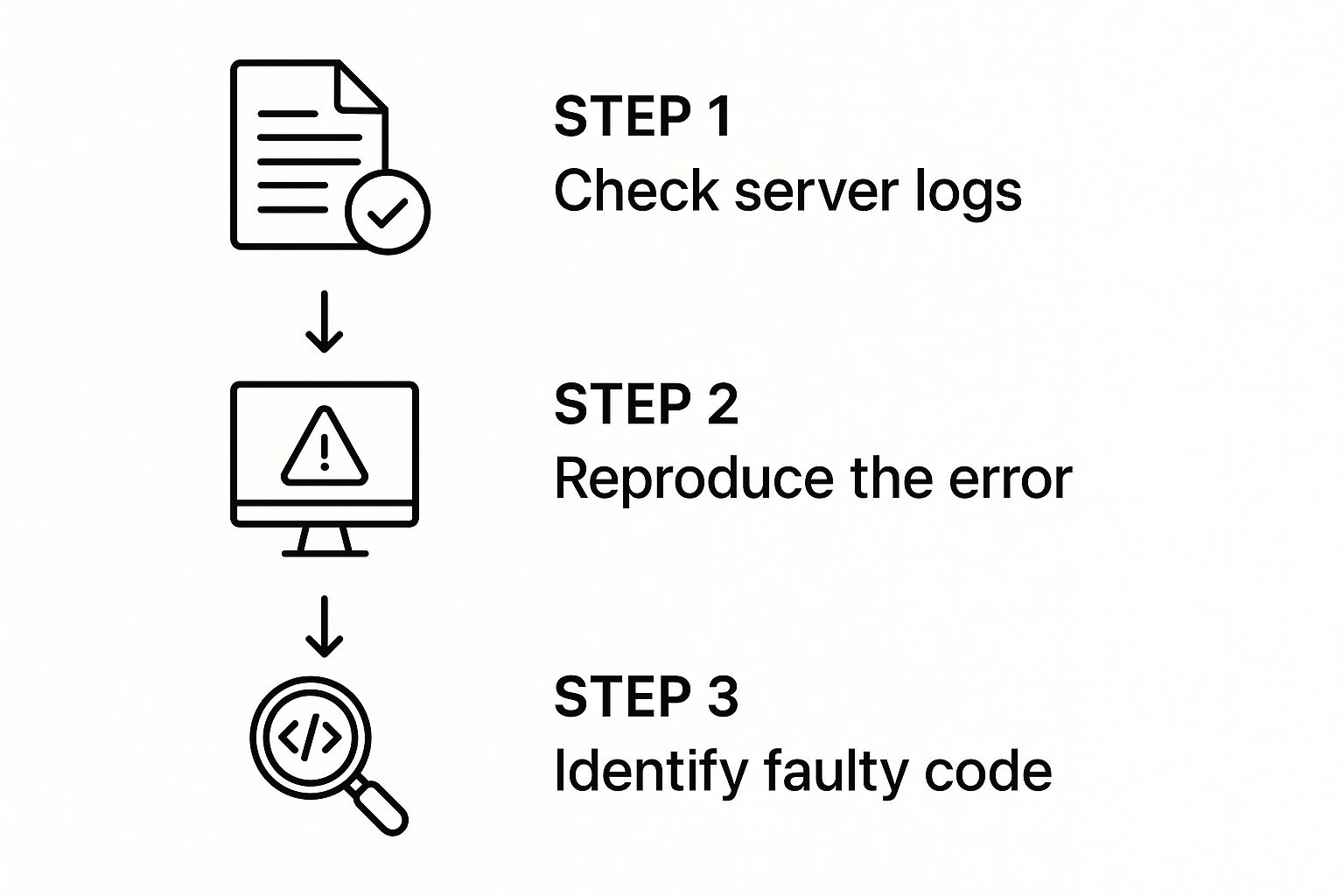
The goal here is to stop guessing and start solving. The logs give you the concrete clues you need to move forward.
Isolate the Problem Source
Once the logs have pointed you in the right direction—or if they're not giving you much to go on—the next step is to start ruling things out. If you're using a CMS like WordPress, this almost always leads to plugins and themes.
Deactivate Plugins and Themes: A buggy plugin or an incompatible theme is one of the most common causes of 500 errors. Start by deactivating all your plugins. If the error goes away, you've found your culprit's hiding place. Reactivate them one by one, reloading the page each time, until the error comes back. The last plugin you turned on is the one causing the trouble. If plugins aren't the issue, try switching to a default theme (like Twenty Twenty-Four) to see if your theme is the problem.
Check File Permissions: Incorrect file and folder permissions can stop the server from reading or executing files it needs to run your site. As a rule of thumb, directories should be set to 755 and files to 644. You can check and fix these settings using an FTP client.
By methodically ruling out the usual suspects, you can corner the source of the 500 error without needing to be a server administrator. This approach turns a vague, frustrating problem into a series of clear, manageable steps.
For developers who want to get ahead of these issues, it's incredibly helpful to replicate them in a controlled environment. Tools that allow for capturing and replaying web traffic are perfect for debugging these kinds of errors and building more robust applications.
Proactive Strategies to Prevent 500 Errors
Fixing a 500 internal server error after the fact is one thing, but stopping it from ever happening is the real win. It's all about shifting from a reactive "firefighting" mode to a proactive mindset. Instead of waiting for the server to break, you build in systems that expect things to go wrong and handle them gracefully before they ever affect a user.
Think of it as the difference between calling a plumber after a pipe bursts and getting regular inspections to catch a small leak early. A little bit of foresight can save you a world of hurt, including costly downtime and lost customer trust.
Set Up Robust Error Logging and Monitoring
Your first line of defense is simply seeing what's going on. You can't fix what you can't see, which is why a solid error logging system is your best friend. Instead of waiting for an angry email from a user, a good logging setup will flag server-side issues the second they happen.
Your server logs are like a black box recorder for your website. They capture every stumble, warning, and critical failure, often pointing you to the exact line of code that’s causing trouble. By keeping an eye on these logs, you can spot patterns—like a specific plugin that’s constantly acting up—and fix the root cause before it snowballs into a full-blown HTTP 500 error.
Proactive monitoring lets you move from damage control to quality control. Catching a potential database connection timeout or a memory leak in your logs means you can solve the problem before it ever takes your site offline for a customer.
Weave Best Practices into Your Development
Good coding habits are the foundation of a stable website. One of the most powerful habits you can build is using try-catch blocks in your code, especially around operations that are notorious for failing, like database queries or calls to third-party APIs.
Here’s the simple logic behind a try-catch block:
- Try: Your code attempts an operation that might fail.
- Catch: If it does fail, the error is "caught" instead of crashing the whole show.
- Handle: The code in the catch block then takes over. You can log the specific error, show the user a friendly message, or try a backup plan—all without bringing the server to its knees.
This approach effectively contains the blast radius of an error. It ensures one shaky component doesn’t cause a total system meltdown.
Always Use a Staging Environment for Changes
This one is non-negotiable: never, ever test on your live site. A staging environment is an exact clone of your live website that acts as a safe sandbox for testing any and all changes. Whether you’re updating a plugin, trying out a new theme, or deploying fresh code, a staging site lets you see exactly how those changes will behave in a real-world setting, without any of the real-world consequences.
By pushing all updates to staging first, you can catch conflicts and bugs that would have otherwise triggered a 500 error on your live site. This single step is one of the most effective ways to guarantee your deployments are smooth, predictable, and error-free.
Simulating Server Errors for Robust Application Testing

If you want to build a truly resilient application, you have to prepare for things to go wrong. It’s a shift in mindset. Instead of waiting for an HTTP 500 error to pop up in a live environment, modern development is all about triggering these errors on purpose in a controlled testing space. This is how you build software that not only works but also fails gracefully.
So, why would you want to break your own app? Let's say you’re building an e-commerce platform that pulls product info from a backend server. If that server suddenly hits a snag and throws a 500 error, what happens on the user's screen? Does the app crash? Freeze? Or does it display a helpful message letting them know what's going on?
You can’t just hope for the best. Simulating these failures is the only way to know for sure how your app will behave. This whole approach is a key part of what's known as service virtualization, which lets you test your error-handling logic and keep the user experience smooth, even when the backend is having a bad day. You can learn more about how this strengthens your testing in our guide on what service virtualization is.
Putting Error Simulation into Practice
This is exactly where a tool like dotMock becomes a game-changer for developers and QA teams. Rather than waiting for a real server to go down, you can use dotMock to create a mock API that sends back a 500 Internal Server Error whenever you want. This gives you total control, letting you replicate very specific failure scenarios with pinpoint accuracy.
You could, for instance, set up a mock endpoint that pretends to be your product API. When your frontend application makes a call to it, you can configure dotMock to reply with a 500 error, allowing you to see exactly how your app reacts and where you need to make improvements.
By simulating server failures, you shift from hoping for the best to preparing for the worst. This ensures your application remains stable, predictable, and user-friendly, no matter what happens on the backend.
Benefits of Controlled Failure Testing
Bringing this kind of error simulation into your development cycle offers some huge advantages. It goes way beyond just fixing bugs and helps you build a fundamentally more reliable product. To make sure you're covering all your bases, this ultimate software testing checklist offers a great structured approach.
Here’s what you stand to gain:
- Improved User Experience: Instead of crashing, your app can show custom error messages or suggest other actions, which goes a long way in building user trust.
- Enhanced Stability: By testing these failure modes and edge cases, you uncover weak spots in your code long before your users do.
- Faster Debugging: When you can trigger a 500 error on command, it becomes infinitely easier to track down and squash the related bugs in your frontend or client-side code.
- Parallel Development: Frontend developers don't have to wait for the backend to be finished or to experience real downtime. They can build and test their error-handling UIs right away, which speeds up the entire development process.
Got Questions About 500 Errors? We've Got Answers.
Even after you've wrestled a 500 internal server error into submission, you might still have a few questions floating around. Let's tackle some of the most common ones to round out your understanding and make sure you're ready for whatever your server throws at you next.
Think of this as your quick-reference guide for those lingering "what ifs."
Will a 500 Error Wreck My SEO?
It absolutely can, but timing is everything. A brief outage that you fix in a few minutes probably won't do any damage. Most search engine crawlers are pretty forgiving and might not even notice before you've got things back online.
The real danger comes when a 500 error sticks around for hours or, even worse, days. When crawlers repeatedly can't access your content, they signal to search engines that your site is unreliable. This can lead to a drop in your search rankings or even cause your pages to be temporarily removed from the index. So yes, fixing 500 errors fast is critical for keeping your SEO in good shape.
Is a 500 Error the Same Thing as a 503?
Nope, they're close relatives but not twins. Both are server-side problems, but they signal very different situations.
A 500 Internal Server Error is the server throwing its hands up in the air. It ran into a problem it didn't expect and has no idea how to proceed. It's a genuine, unforeseen malfunction.
A 503 Service Unavailable error, on the other hand, is much more deliberate. The server is working just fine, but it's intentionally not handling your request right now. This is usually because it's swamped with too much traffic or is down for planned maintenance.
In short, a 500 is an unexpected crash. A 503 is more like a "we're closed for a bit, please come back later" sign on the door.
How Do I Actually Check My Server's Error Logs?
Getting your hands on the server logs is the single best way to figure out the root cause of a 500 error. The exact steps depend on your hosting setup, but here are the usual suspects:
- Hosting Control Panel (cPanel, Plesk, etc.): This is often the easiest route. Log into your hosting account and look for an option labeled "Logs," "Error Logs," or something similar.
- SSH / Command Line Access: If you're comfortable with the command line, you can access the logs directly. For Apache servers, they're often found at
/var/log/apache2/error.log. For Nginx, a common location is/var/log/nginx/error.log.
If you're stuck, don't hesitate to check your hosting provider's documentation or reach out to their support team. They can point you right to the files that hold all the clues you need.
Ready to build applications that can handle any server hiccup? With dotMock, you can simulate 500 errors, timeouts, and other failure scenarios in seconds. Start testing your app’s resilience today and ship with confidence. Create your first mock API for free.